How to assign an owner and create a deal based on job type
This is our process for automating assigning owners to contacts and creating deals based on job type.
4 min read
![]() XEN Solar
:
Feb 28, 2023 9:00:00 AM
XEN Solar
:
Feb 28, 2023 9:00:00 AM
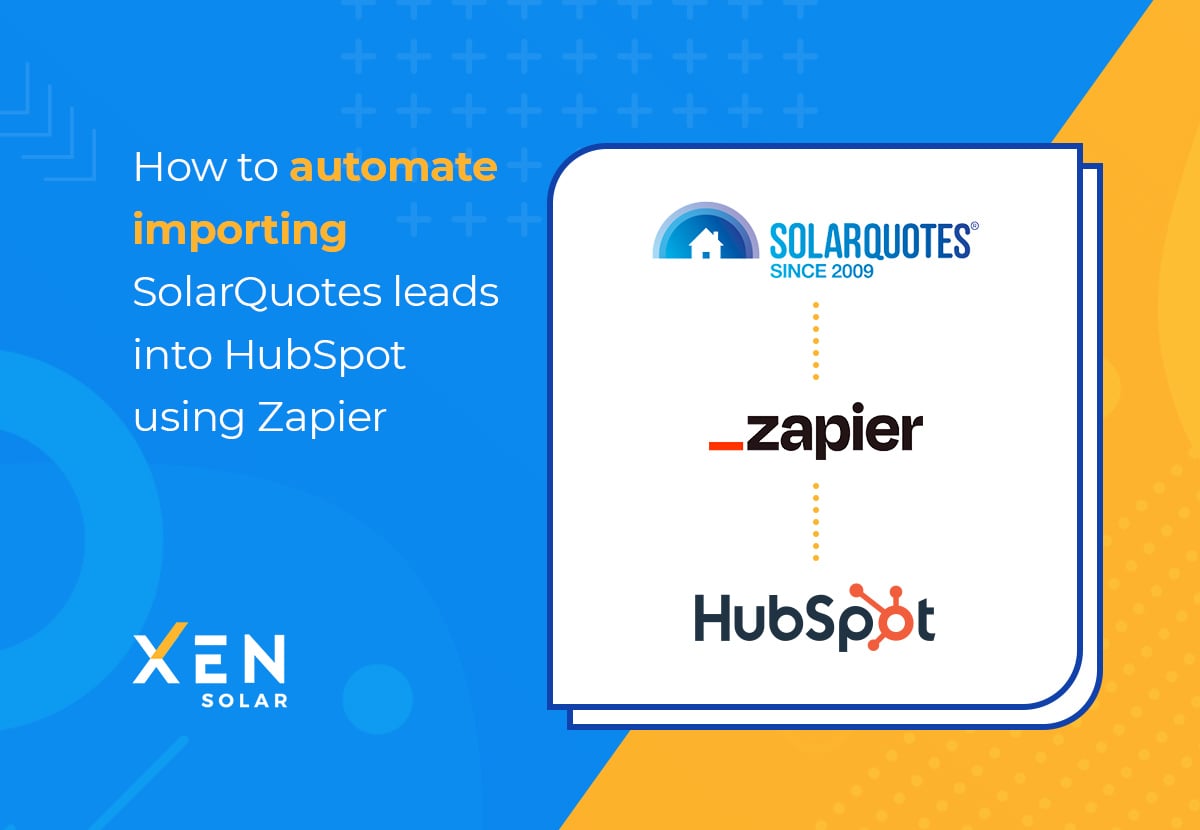
This is our process for automating SolarQuotes leads into HubSpot.
.png?width=418&height=103&name=image-upload%20(6).png)
.png?width=650&height=355&name=image-upload%20(7).png)
.png?width=1000&height=223&name=image-upload%20(8).png)
-edited%20(1).png?width=883&height=675&name=image-upload%20(1)-edited%20(1).png)
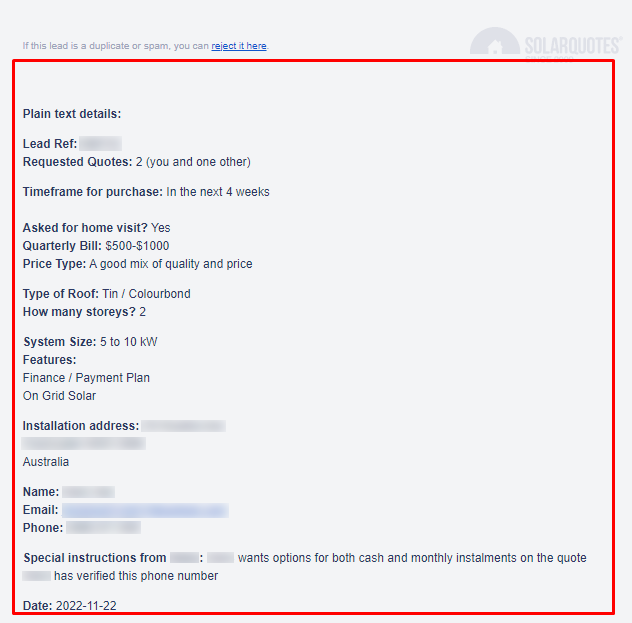
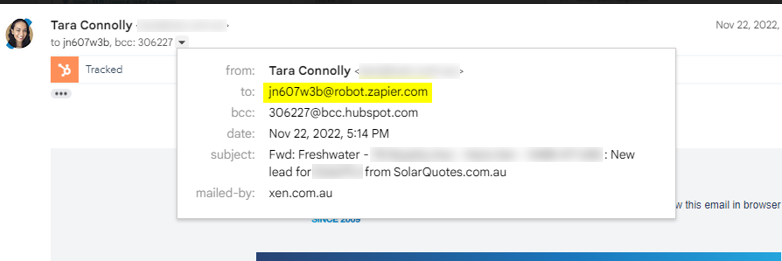
.png?width=1000&height=210&name=image-upload%20(10).png)
.png?width=824&height=325&name=image-upload%20(15).png)

.png?width=600&height=488&name=image-upload%20(17).png)
.png?width=401&height=320&name=image-upload%20(18).png)
.png?width=323&height=237&name=image-upload%20(19).png)
.png?width=352&height=120&name=image-upload%20(20).png)
.png?width=363&height=236&name=image-upload%20(21).png)
Once everything is highlighted and named, Click Save Address and Template:.png?width=256&height=61&name=image-upload%20(22).png)
Before we build our Zap we will need custom properties in HubSpot to write our SolarQuotes data to.
Some properties will already exist in HubSpot like First and Last Name, Email, Phone Number, etc.
But others like SolarQuotes Reference and How many quotes the contact has asked for won't exist yet.
There are only two required steps in the Zap:
.png?width=1000&height=326&name=image-upload%20(23).png)
.png?width=887&height=644&name=image-upload%20(24).png)
.png?width=883&height=450&name=image-upload%20(25).png)
.png?width=881&height=485&name=image-upload%20(26).png)
.png?width=1000&height=611&name=image-upload%20(27).png)
.png?width=1000&height=583&name=image-upload%20(28).png)
.png?width=877&height=517&name=image-upload%20(29).png)
If your new SolarQuotes custom properties aren't appearing, scroll all the way to the bottom of the fields and click 'Refresh fields'
| Zapier Parser data name | HubSpot Contact Property |
| solarquotesleadreference |
SolarQuotes Lead Reference |
|
solarquotesrequestedquotes |
SolarQuotes Requested Quotes |
| solarquotestimeframeforpurchase |
SolarQuotes Timeframe For Purchase |
| solarquotesaskedforhomevisit |
SolarQuotes Asked For Home Visit |
| solarquotesquarterlybill |
SolarQuotes Quarterly Bill |
| solarquotespricetype |
SolarQuotes Price Type |
| solarquotestypeofroof |
SolarQuotes Type of Roof |
| solarquoteshowmanystoreys |
SolarQuotes How Many Storeys |
| solarquotescarmakemodel |
SolarQuotes Car Make/Model |
| solarquotesexistingsolarsize |
SolarQuotes Existing Solar Size |
| solarquoteshavebattery |
SolarQuotes Have Battery |
| solarquotesevinstallationtype |
SolarQuotes EV Installation Type |
| solarquotesexistingchargerbrand |
SolarQuotes Existing Charger Brand |
| solarquotesdistancebetweenchargerandswitchboard |
SolarQuotes Distance Between Charger and Switchboard |
| solarquotessystemsize |
SolarQuotes System Size |
| solarquotesfeatures |
SolarQuotes Features |
| solarquotesstreetaddress |
SolarQuotes Street Address |
| solarquotesfirstname |
HubSpot default First name property |
| solarquoteslastname |
HubSpot default Last name property |
| solarquotesemail |
HubSpot default Email property |
| solarquotesphone |
HubSpot default Phone property |
| solarquotesspecialinstructions |
SolarQuotes Special Instructions |
| solarquotescreatedate |
SolarQuotes Create Date |
Turn the Zap on and forward a SolarQuotes lead email to the Mailbox.
You can check the Zap History to see if it worked.
You can also check in HubSpot to see if the contact was created.
Check the contact has all the required data from SolarQuotes in the custom properties you created.
In Step 1, you should have identified where the SolarQuotes lead email was being sent originally. Most likely to your email or sales@ or info@.
We need to set up a forwarding rule in that email inbox.
If a lead email comes in from SolarQuotes, we want to automatically forward it to our Mailbox (the one you named in Step 1): <yourbusinessname>solarquotesleads@robot.zapier.com
Create a new section in the Contact left-hand sidebar for SolarQuotes information.
Add all your SolarQuotes custom properties here.
If you can't add a new section (lower HubSpot tiers) just add these to the existing "About this contact" section.
You will want to monitor the mailbox and zaps for a while. If there are any errors that occur, create more templates in Zapier Parser. The more templates, the smarter the Parser tool gets.
![]() All of this information might seem overwhelming at first, but you don’t need to try to remember how to do it all. Just remember what’s possible. If you would like to explore automation further please reach out!
All of this information might seem overwhelming at first, but you don’t need to try to remember how to do it all. Just remember what’s possible. If you would like to explore automation further please reach out!
👉🏻 Book some time with us for a chat today.
HubShots Podcast: HubSpot List Best Practices
Need Help With Your Existing HubSpot Portal?
Automation Solutions To Replace Manual, Repetitive Tasks
Evaluating The Tech Stack Your Solar Company Uses
Which HubSpot Plan Is Best For Solar Companies?
17 Reasons Why Solar Dealers Need HubSpot
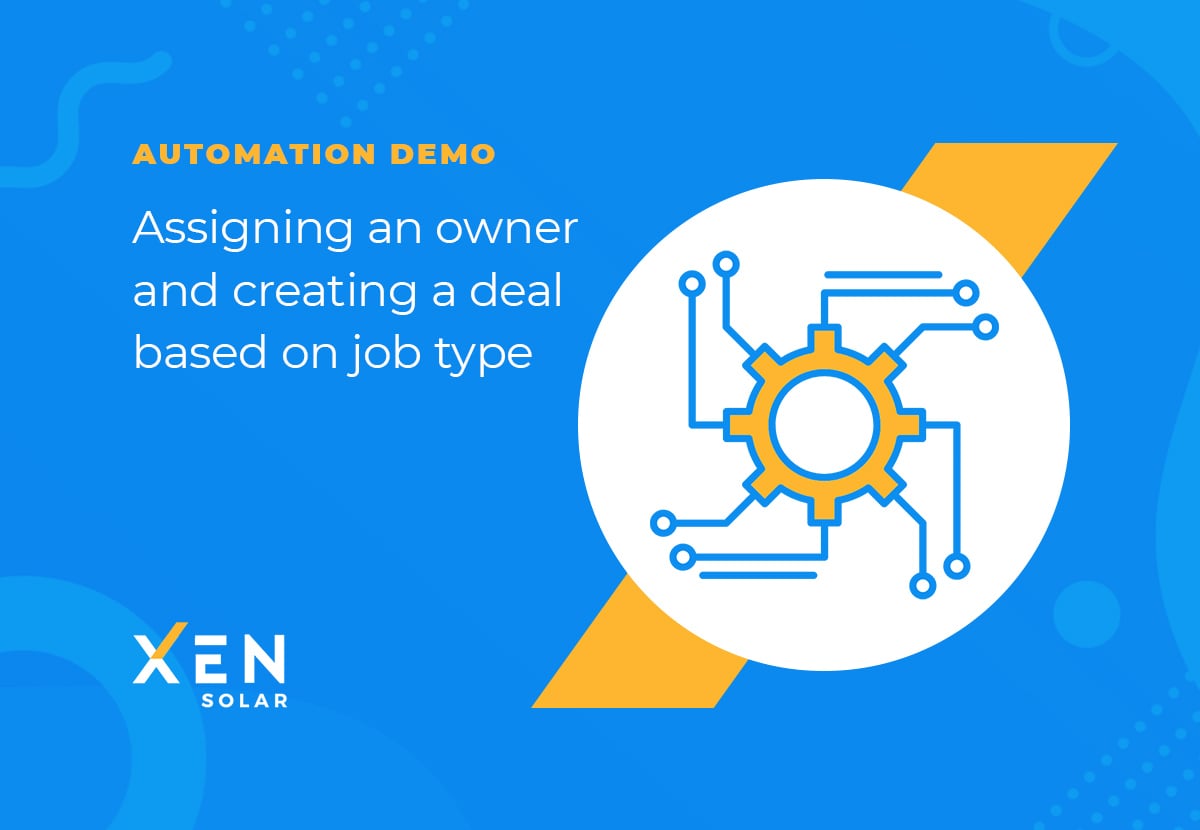
This is our process for automating assigning owners to contacts and creating deals based on job type.
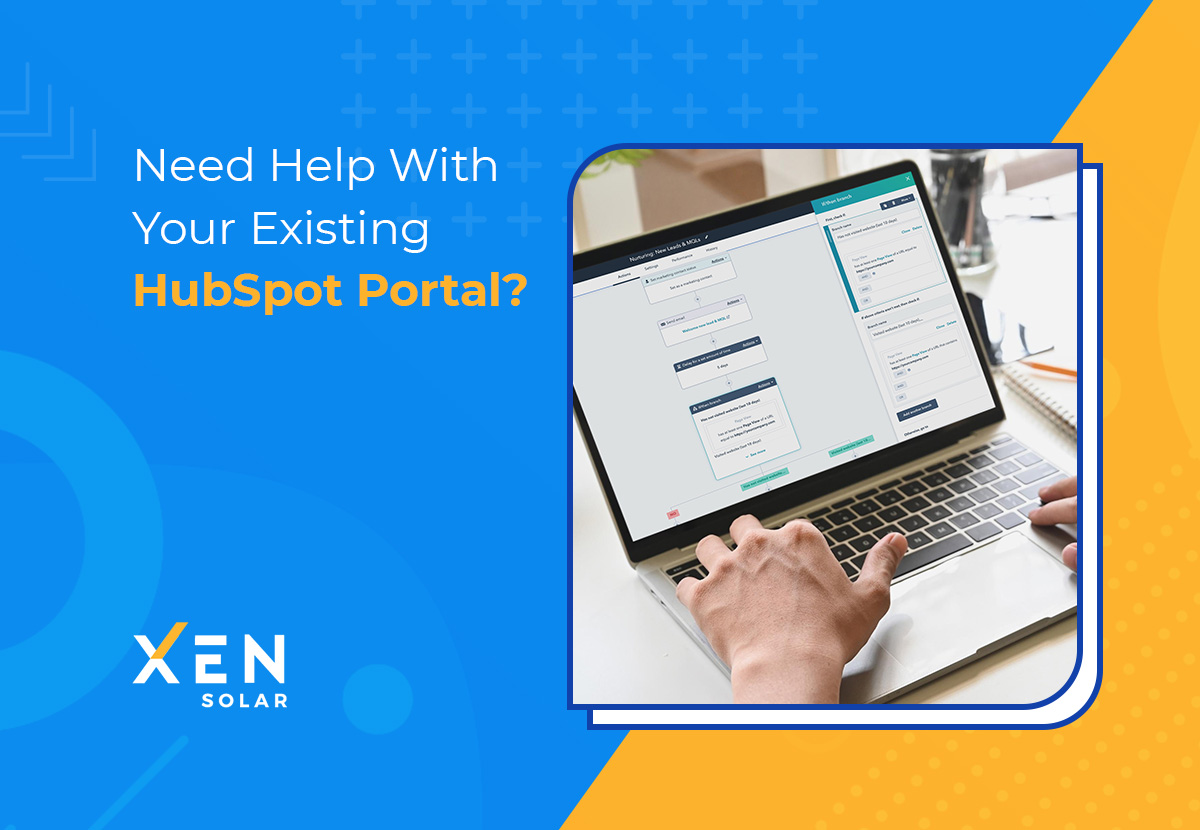
Need help with your existing HubSpot Portal?We can help you get the most out of your HubSpot investment!
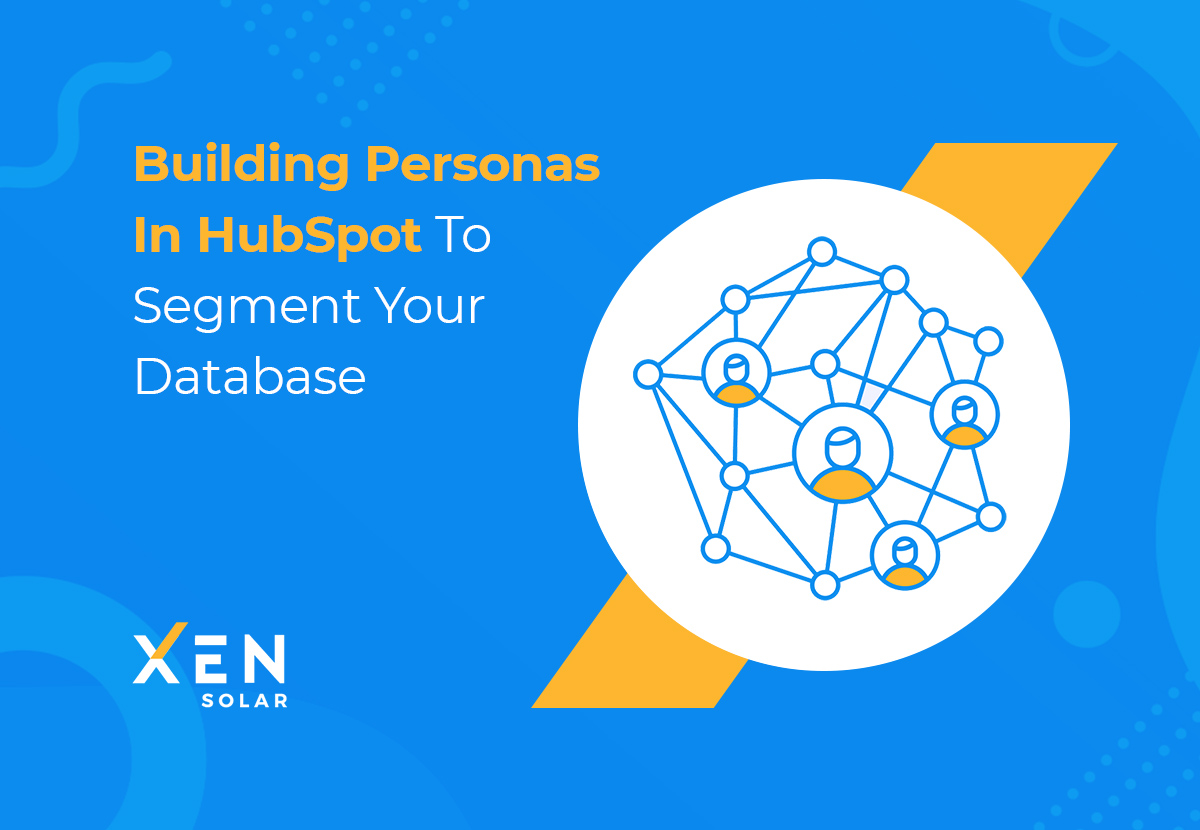
At a very basic level, personas are a great way to capture the attributes and behaviours of your contacts and assign them to groups. Traditionally...